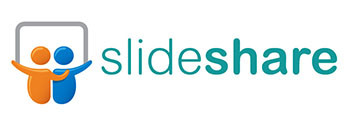
A Small Business Guide to SlideShare
The Internet is all about sharing content in quick, readily accessible formats. The popularity of sites like YouTube, Flickr, Instagram and Pinterest give testimony to the fact that people like information presented in images or video.
SlideShare, the “world’s largest community for sharing presentations,” is another easy way for businesses to share visual content and reach new and existing customers. According to the Content Marketing Institute, SlideShare receives around 120 million page views every month.
Let’s learn more!
How to Use SlideShare for Your Biz
Share Meetings: SlideShare is an excellent way to share and host slides (PowerPoint, PDF, OpenOffice, etc.) from a meeting, presentation, conference or webinar. It’s beneficial for presenters, anyone unable to attend the presentation, or those who want to refer to it later.
Increase Visibility: Google and other search engines favor SlideShare because of the amount of authority the site carries. With a presence on SlideShare, your content is more likely to show up in search results.
Answer Questions: Uncertainty is one of the main reasons why people are afraid to buy a product or service. SlideShare allows you to showcase the benefits of purchasing your product or service in a visual way. For example, you could create a presentation such as Top 10 Benefits of Buying Gadget A or Six Ways to Make Sure You’re Purchasing the Right Gadget.
Demonstrate Your Expertise: Use SlideShare to show customers that you’re knowledgeable in your field by providing up-to-date information on the latest trends and research available. Create informational and educational presentations that don’t just focus on selling. For example, if you’re in the shoe business, create presentations about the latest shoe trends, developments in comfort and style, how to accurately choose the best shoe size, etc.
Prep Work
Before you create your first slideshow, spend a little time thinking about the content you’d like to offer.
Offer a brief amount of valuable text with interesting visuals to make your point. A screenshot or product image can say a lot on its own. Your slides need to capture your viewer’s attention quickly and as succinctly as possible, otherwise, your busy viewer may move on.
Write a Presentation that Speaks to Viewers
There may be millions of visitors on SlideShare, but if your slides don’t resonate with any of those visitors, your efforts may be futile. In addition to keeping presentations short, interesting and informative, keep the following elements in mind:
- Write in a conversational tone. Limit the text on a page to no more than two sentences and don’t be afraid to use ellipses (…) to keep the reader wondering what you’ll say next. Each slide should lead naturally into the next. Here is an example:
- Use unique, high quality images to serve as your background, however, try to avoid patterned or busy images. You can purchase stock photos through sites like iStockPhoto and DepositPhotos for a few dollars each.
- Use easily readable fonts. If you’d like something fun and unique, the Internet is full of free fonts you can download. Stay away from typical Calibri or Times New Roman for larger text. Instead, seek out a font that’ll stand out. However, avoid using “cutesy” fonts. The typeset should be professional, uncluttered, but set your slideshow apart from those using canned fonts that have been used a million times before. Remember that some font colors are also difficult to read, such as yellow, red or pastels.
- Keep the file less than 100 MB – the limited size for SlideShare. If you use a lot of images or add sound files, the presentation could quickly exceed that size.
Upload Your Slideshow
- Sign up for a free account on SlideShare.net. There are also “pro” plans available with additional features. We’ll cover the advantages of those plans below.
- Sign in and click on the orange “Upload” button.
- Navigate to the presentation you previously created, click on the presentation and then the “Open” button.
- Wait while the file uploads and is converted. This process can take several minutes, especially if you have images in the presentation, so be patient.
- A confirmation screen will pop up that says the file has been published (you can only make it private with the pro plan). Within that popup screen, you can click on the words “add details” to include a title, description, tags, category and licensing details.
- When finished adding details, click the “Update” button. You can now click on the words “View Presentation” in the lower right corner or “Delete Presentation” to delete the project and start over.
Advantages of Pro Accounts
If you enjoy using SlideShare and want to take advantage of the many marketing and traffic tracking features, sign up for a pro account. SlideShare currently offers three pro plans: Silver, Gold and Platinum that offer the following features:
- Make slides private
- Upload videos
- Remove ads
- Gain access to valuable market analytics
- Collect leads
- Customize your profile page
The larger plans add more space, more customization, greater analytics and the ability to turn off comments and remove transcripts. Prices for pro accounts start at $19/month.
Get Your Slideshow Out There!
You’ve created a SlideShare account and you’ve uploaded a presentation. Now what? Share it! Word of mouth marketing is the best free promotional tool out there. Connect your SlideShare account to LinkedIn, Facebook, and Twitter. Each time you post a new slideshow, it’ll automatically post to all three sites. Also share your presentation on Google+, Pinterest, StumbleUpon, and on your own blog. If you create valuable content, others will share it, which means more of an outreach and more potential customers.
Check out all our Getting Started Guides and resources at Skadeedle.com
© 2013 – 2018, VerticalResponse. All rights reserved.



