
New Features: Improved Seed Lists & Merge Field Testing
Back in March we launched our big Email Creation Upgrade which provided tons of new enhancements to make creating your email marketing messages easier and faster. At the time of launch one feature that wasn’t quite ready for prime time was our new seed list feature which comes in handy when sending pre-launch test emails. So we placed a little “coming soon” blurb into the app to let you know we were working on something better.
First, we wanted to say thanks for your patience while we put the finishing touches on
things and today we’re happy to announce the new seed list features are available in your account. You can now create and save simple seed lists of just email addresses AND you can use existing mailing lists as seed lists to test personalization merge fields in your email.
Login now to check them out or keep reading to get a full overview of theses enhancements.
What is a test email and why do I need to send one?
Sending a test email before launching your email is a great way to see how your message will look from your recipient’s standpoint when they receive it in their inbox. You can send
it to friends, co-workers or your boss to get additional comments and make any last-minute edits before launching your live email. Another added benefit is to see how your email displays in different email programs such as Yahoo, Gmail, Hotmail or MS Outlook. Just include those email addresses on your seed list and test away!
Hey, wait — didn’t you guys have a seed list feature in your older email creation tools?
Yup, we sure did but it had some limitations, specifically with testing personalization merge fields. Using our old seed list feature, you could only “test” a few fields within a test email (First Name, Last Name and Email Address) so there really wasn’t an easy way to run a pre-launch test of personalization fields above and beyond these default fields.
The Old Way: No Way To Test Custom Fields
We know a lot of you use multiple merge fields in your email including standard fields (e.g. Company Name) and custom fields that you add when creating a new mailing list (e.g. Purchase Date) so we’ve added some new functionality that gives you a few different options for creating and saving seed lists for your test emails.
You can use any of the options below, and for those of you who had previously created and saved seed lists in our old workflows, you’ll be able to import those to use in the new email creation workflows.
Summary of the new seed list features in your VerticalResponse account:
1. Create and save simple seed lists of “email addresses only”
If you are looking for a quick and easy way to create and save a list of just email addresses then the simple seed list is a great option. Just create a new seed list, enter in up to 10 email addresses and then save it. You can create up to 20 unique seed lists containing 10 email addresses per list which you can use for all future test emails you send.
2. Send a test email to an existing mailing list (max. 10 records)
We figured that the best way to provide additional merge field testing was to use the mailing list management tools already found within your account. Since it’s easy to populate fields and create custom ones as well, this works well for test emails that contain any number of personalization merge fields.
So when you choose the “Mailing Lists” seed list option you’ll be shown a listing of ALL mailing lists within your account that contain 10 records or less. You can send test emails to these lists and also add/update standard and custom fields to help with your personalization testing. Note: any new mailing lists that you create and/or upload into your account will automatically be available to you for test email sending as well.
3. Import your previously saved seed lists into the new email workflow
This last bit only applies to customers who have previously created seed lists in our older email workflows, likely before March 19th, 2010. What you can do now is instantly import those seed lists to use within the new workflows and the following actions will take place.
- With one click we’ll import your old seed lists and they will be converted into actual mailing lists so you’ll see them in the “Lists” section of your account
- You can edit/update these lists as you would any other mailing list so you can input values for standard and custom fields for testing
- These lists will be available for use for all future test emails, assuming of course that you don’t delete these from your mailing list section
Login now to create your next email and try out the new seed lists features! We’d love to hear your feedback so let us know what you think.
© 2010 – 2015, VerticalResponse. All rights reserved.
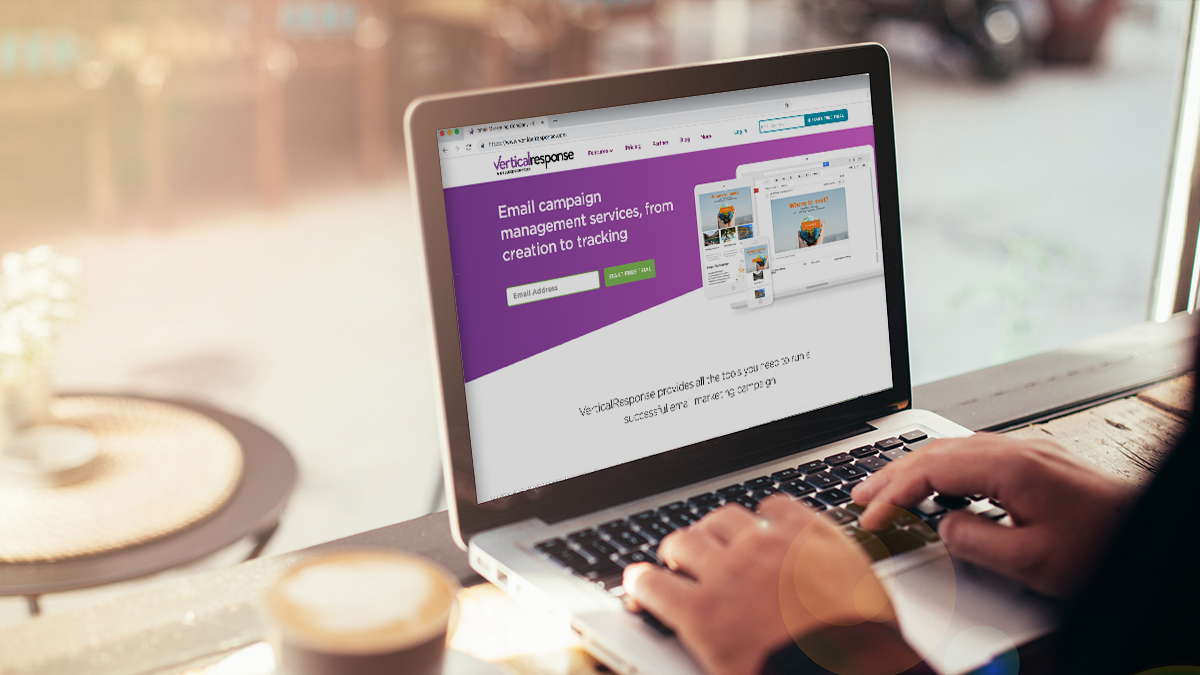
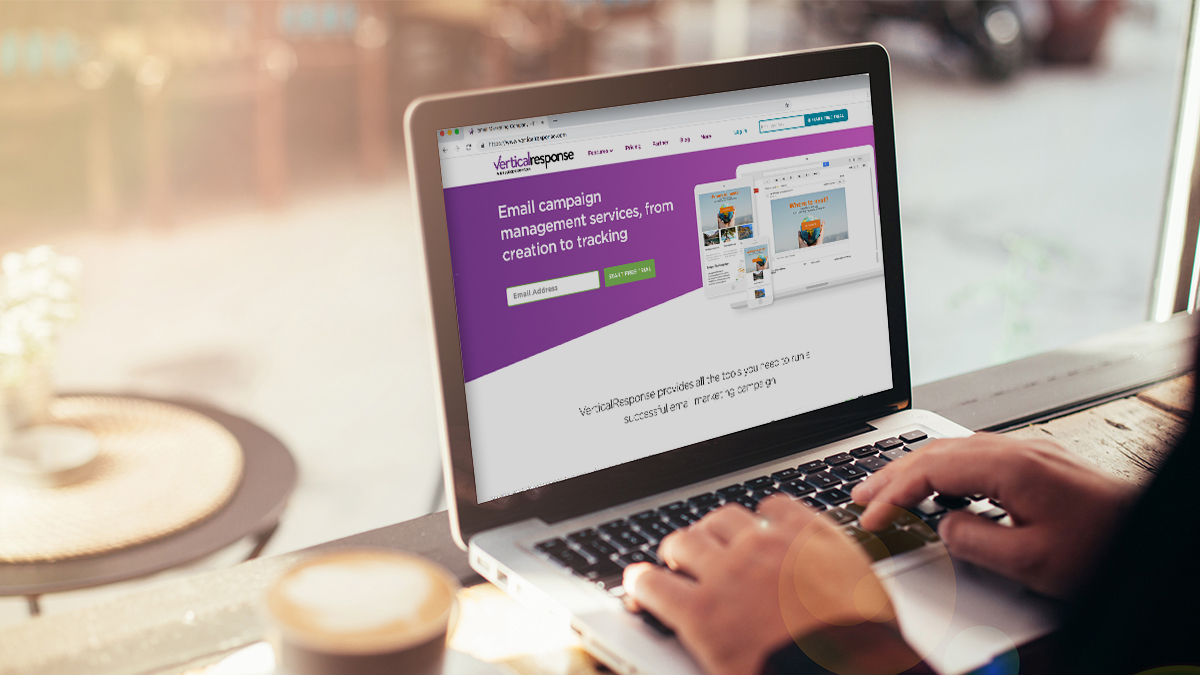
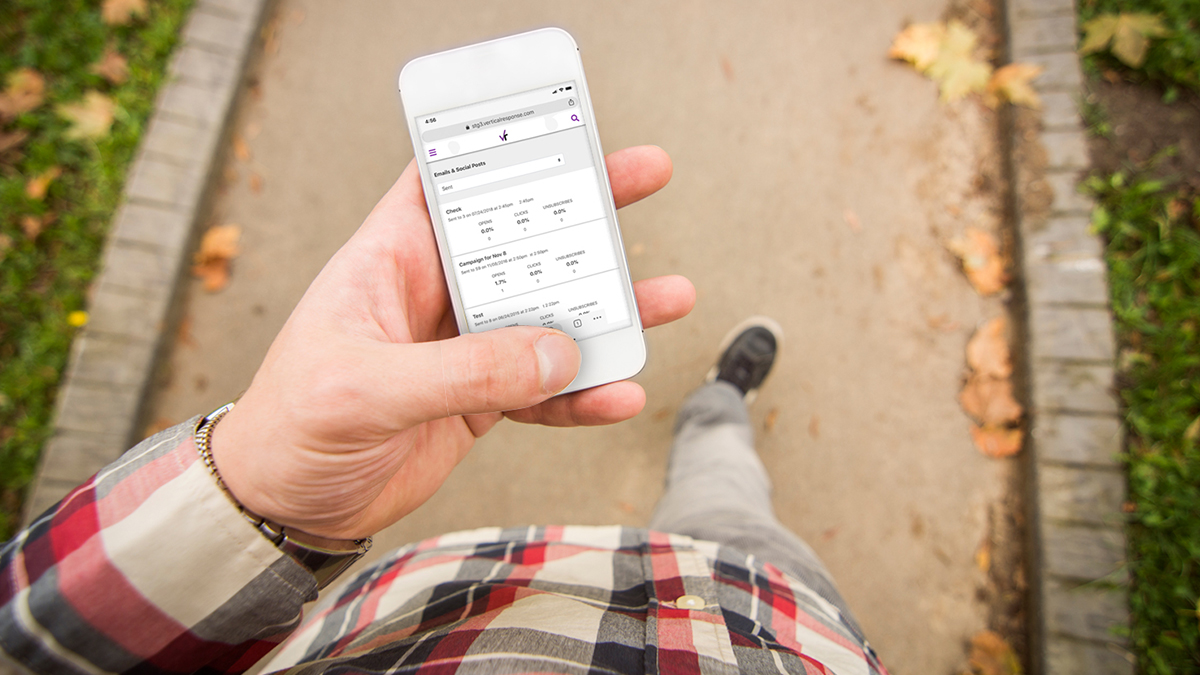
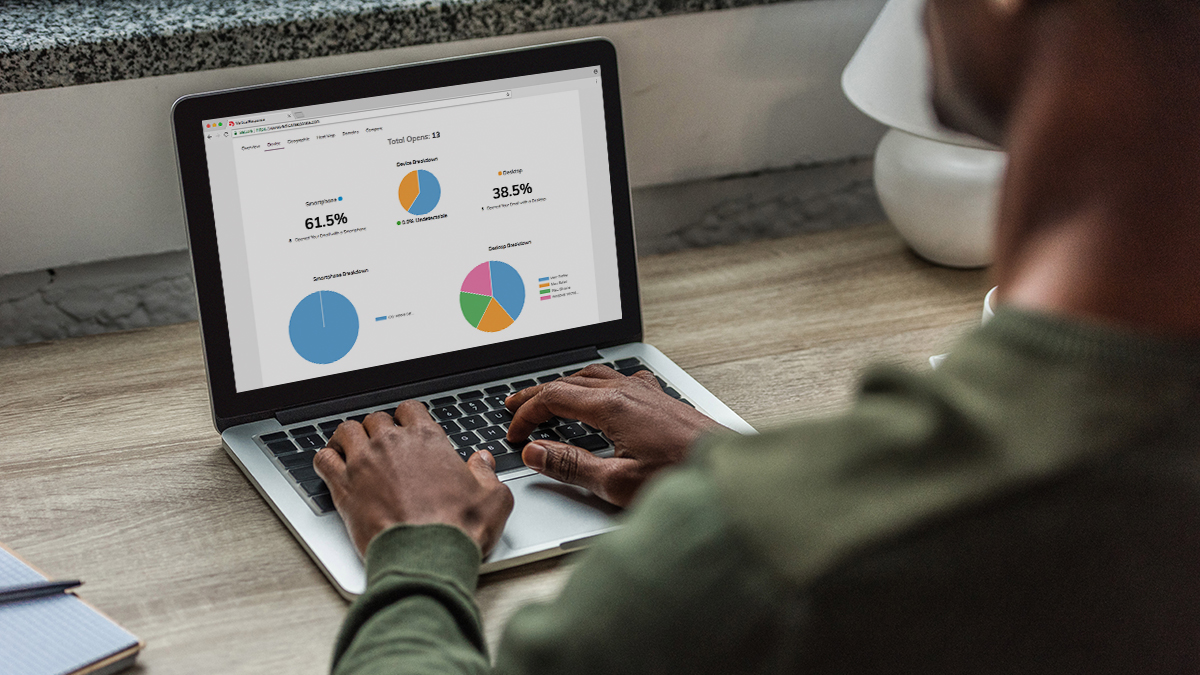
Can someone incorporate say a code in the footer to display social media accounts and signatures?
Hi Michael,
I would suggest in this case using two merge fields so that you can merge in both the salutation and the name. You can create a salutation field when you upload your list and then include whatever the salutation is for each person. So as an example you could do this in your email:
Dear {SALUTATION}{LAST_NAME|Valued Customer}
Since you don’t want to have your email read Dear Mr/Mrs.Valued Customer I would not do a default value for the salutation field, that way our system would skip that merge field and just do the Valued Customer merge in the case where you have no names. I would also set it up the same way for your other example:
Dear {FIRST_NAME}{LAST_NAME|Valued Customer}
If you are missing names then your email would only read Dear Valued Customer.
I hope this helps! And as always, test it out on yourself first before you send it to your whole list.
Jill Bastian
Training and Education Manager
VerticalResponse
I would like to address my recipients with their salutation and last name or -when no last name is provided, with a generall formulation such as “valued customer”.
How can I do this?
I tried “Dear {mr./mrs. LAST_NAME|Valued customer},” and “Dear {FIRST_NAME LAST_NAME|Valued customer},”
Hi Peter,
A “seed list” refers to a list of email addresses that a user has saved within the test email function of our older email workflows. You could previously save a list of up to 10 email addresses with First and Last names populated. With our new and enhanced test email functionality you can convert those seed lists as actual mailing lists which will enable you to do additional personalization testing before sending your live email. Let me know if you have any additional questions or need further assistance.
Sincerely,
Josh Feinberg
VP, Product Management
VerticalResponse, Inc
twitter: @joshuafeinberg
What is a seed list ?
Hi Peter,
While inserting links to social media is a manual process at the moment, we’re currently working on some really cool ways to help you easily customize your footer with signature and social media options in the next few months. I think you’ll like what we’re cooking up.
In the meantime, you can insert linked images anywhere throughout your email to help your readers connect with you and share your content in places like Facebook, Twitter, or LinkedIn. For more information about how to do this, check out this tutorial:
https://help.verticalresponse.com/how-to/tutorial/sharing_an_email_on_facebook_or_twitter_text_tutorial/.
And for more information about creating image links, see:
https://help.verticalresponse.com/how-to/tutorial/creating_links_in_canvas/.
Micah Dickerson
Product Manager
VerticalResponse