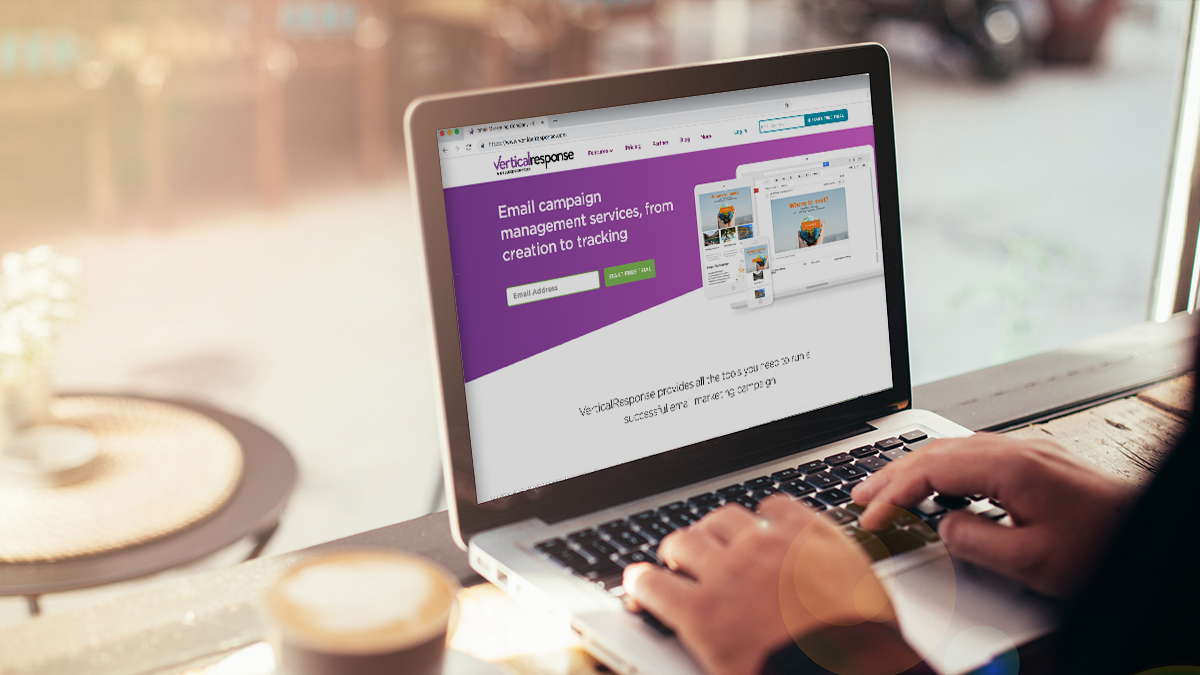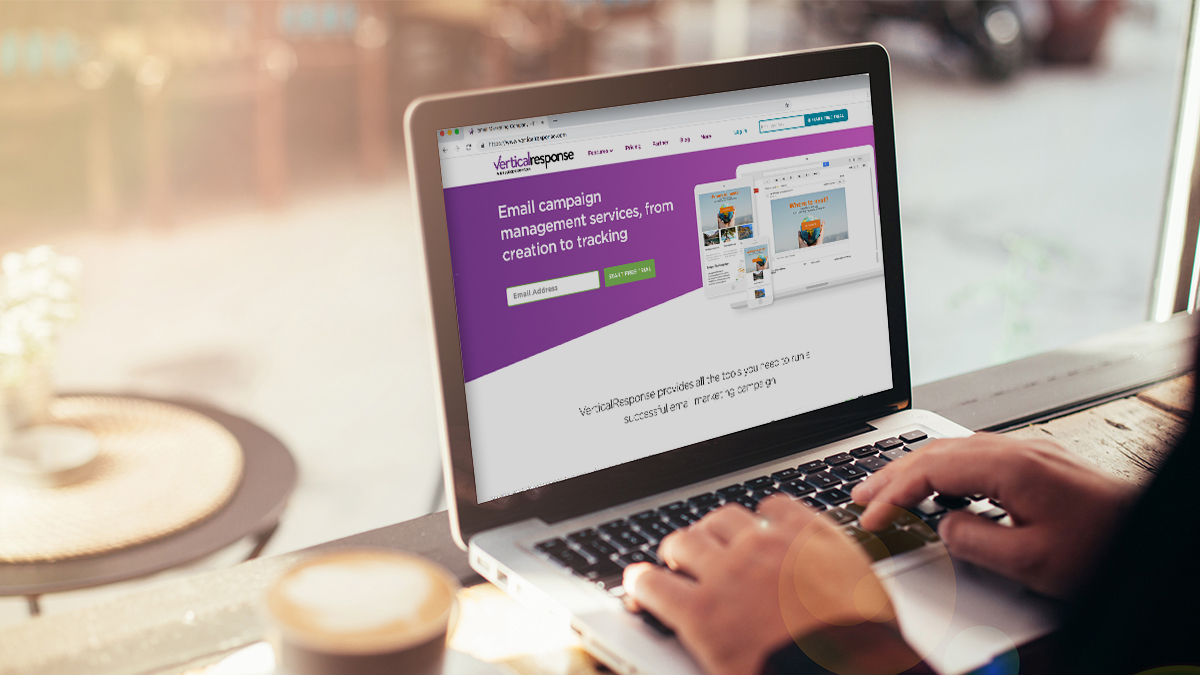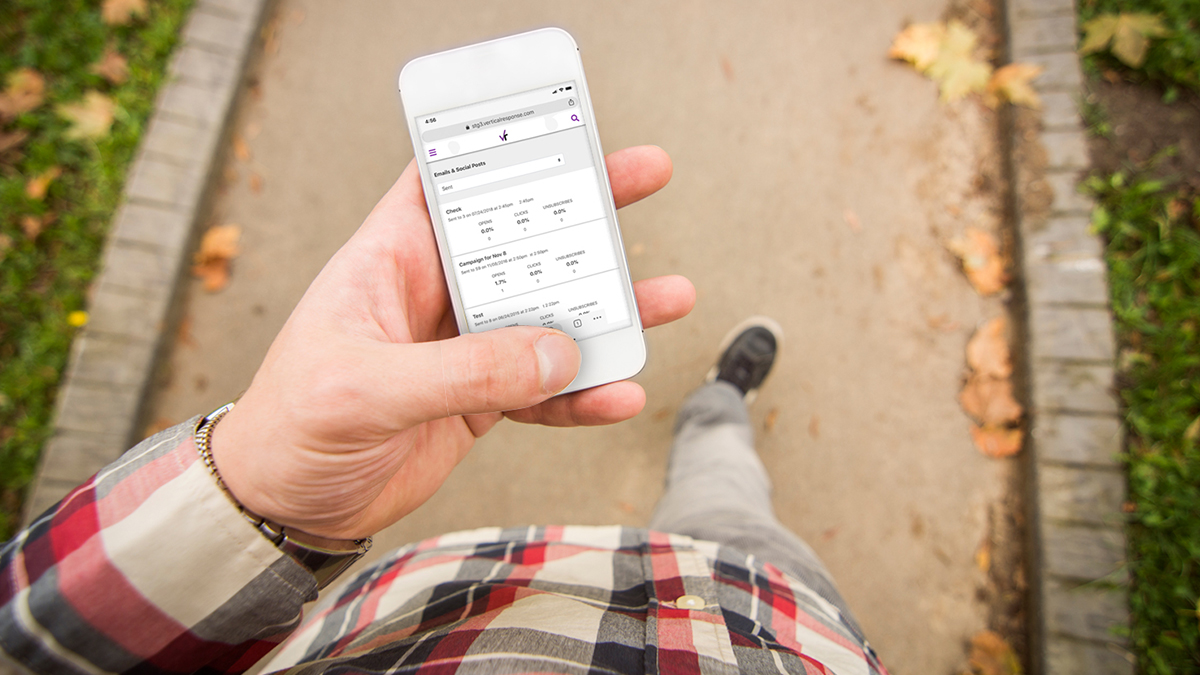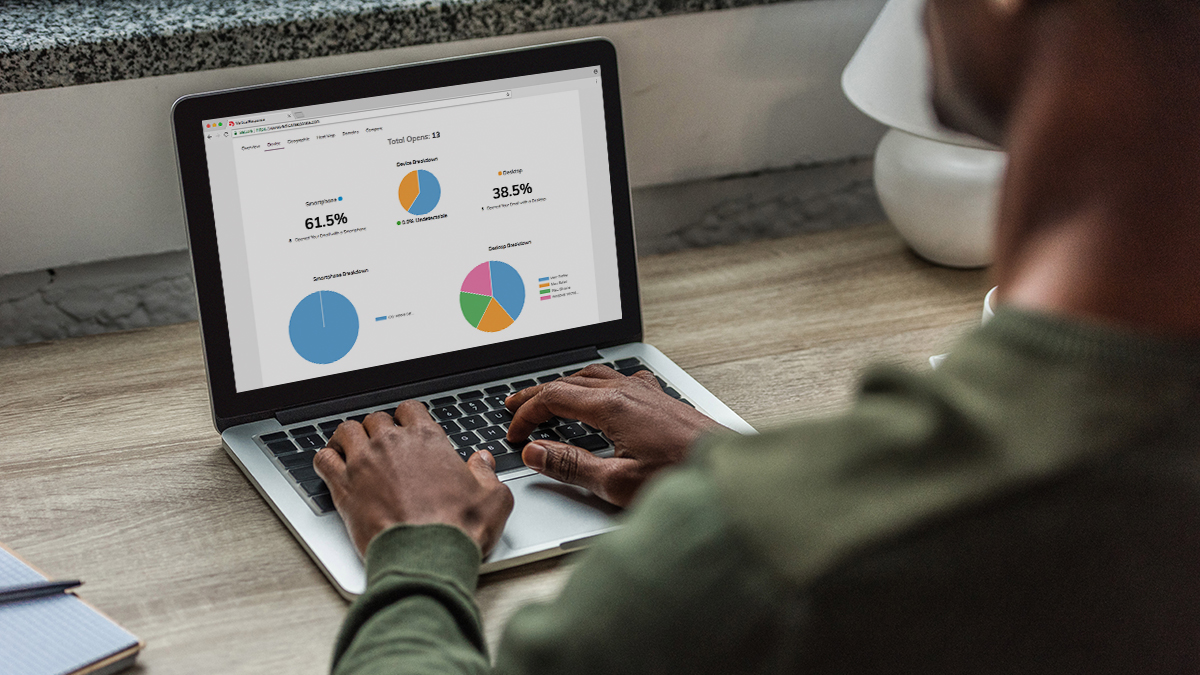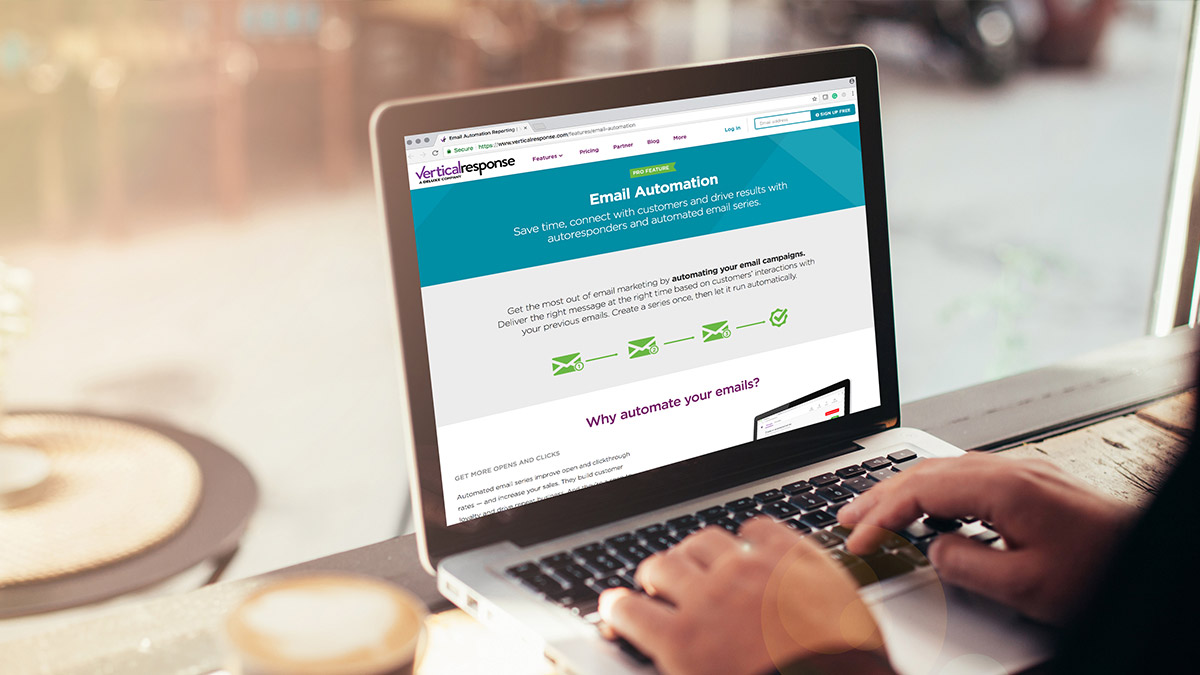
Getting started with Email Automation
Your customers want to read your emails. In fact, 72 percent of people prefer that companies communicate with them through email. But sending out campaigns on a consistent basis, and building relationships with your audience through email, can be a challenge when there are so many other areas of your business that demand your attention. This is where Email Automation comes in. Rather than manually sending out messages, VerticalResponse’s Email Automation enables you to set up a series of timed emails that are automatically delivered to contacts based on how they interact with your messages.
What is Email Automation?
Before we get started on putting Email Automation to use, let’s do a quick review. Email Automation can be one email or a series of emails that are automatically sent based on a pre-defined time interval and/or subscriber actions. Emails can be triggered according to criteria such as whether or not contacts have opened or clicked a link in an email. Such a series of email messages is also known by a variety of other names, including:
- Drip campaign
- Onboarding campaign
- Welcome series
- Lifecycle emails
- Autoresponders
- Marketing automation
Why use Email Automation?
There are tremendous benefits to leveraging Email Automation instead of sending individual emails. According to Marketingtechblog.com, open rates for drip campaigns are 80 percent higher than individual emails, with clickthrough rates three times that of a stand-alone email. Additionally, companies that utilize and maximize automated email series generate 80 percent more sales at a reduced cost from sending individual campaigns.
Types of Email Automation campaigns
You can automate a campaign to meet your unique business goals and marketing needs. Here are some of the most popular campaigns:
- Win back lapsed customers
- Build excitement for an upcoming event
- Reach out to people who didn’t open your last email
- Thank customers for taking a survey
- Onboard new clients
- Educate customers about your products or services
- Share news about product or business updates
- Send birthday or anniversary greetings (first segment your contact list by birthdays or anniversaries to automate these campaigns)
How it works
Set up a series
1. From the home page of the VerticalResponse app, click Create Email Automation to begin your campaign.
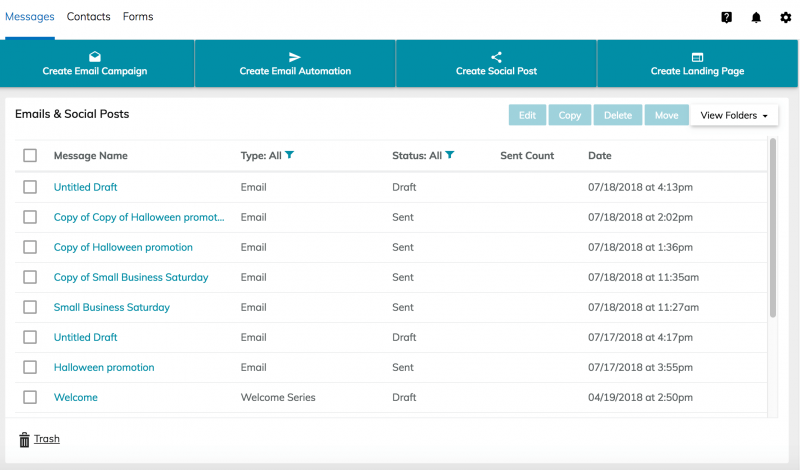
2. Create a name for your campaign and select which contact list to email.
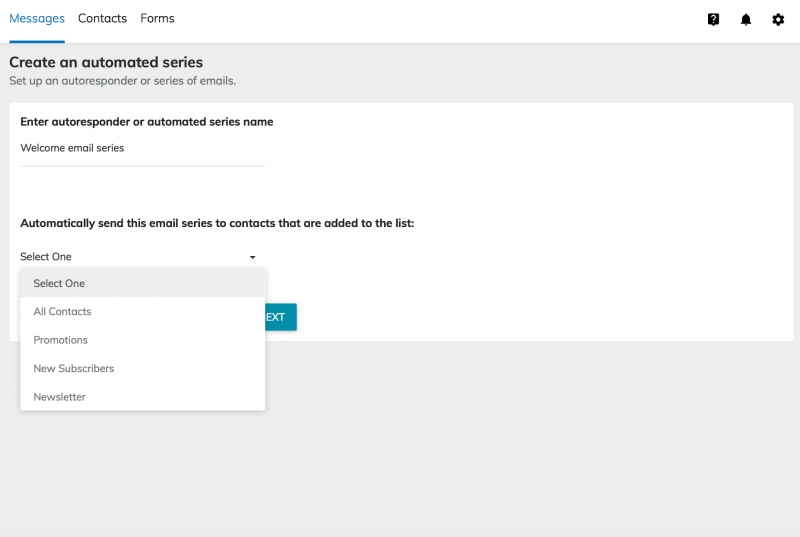
3. Next, choose the criteria for when the email will be sent. You can automatically release a different email depending on whether a reader has joined a list, opened a previous message or clicked a link.
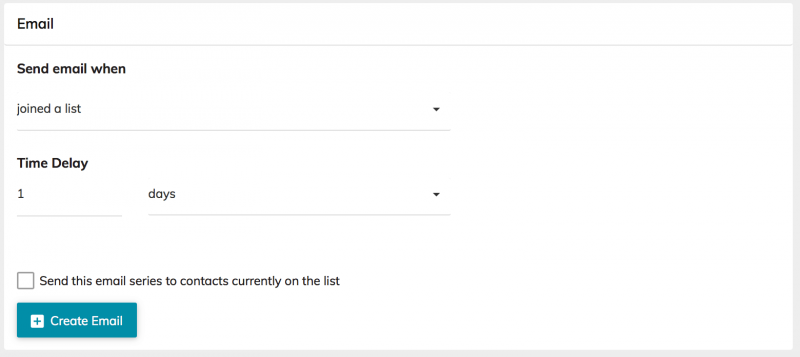
4. Specify the email campaign and set the time your emails will be sent. You may choose between days, weeks and hours.
5. Create your email as usual with the VerticalResponse email editor (or using HTML).
6. Finally, you have the option to add another email to the series. Continue to follow the set-up sequence until you’ve completed your autoresponder series. There is no limit to the number of emails that you can add.
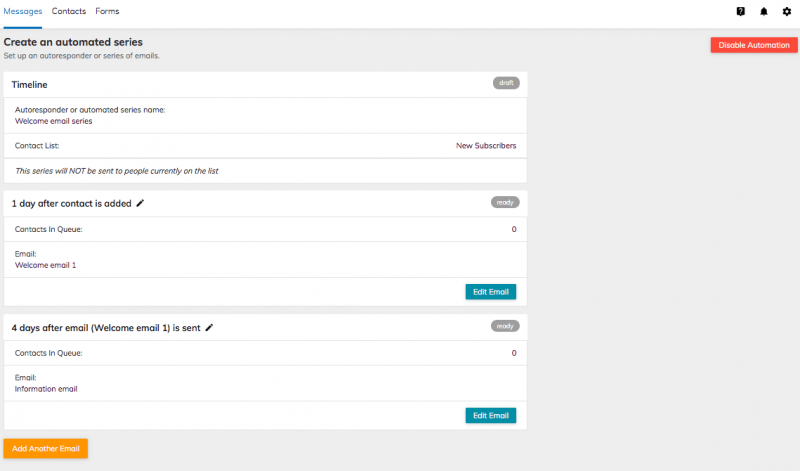
Reporting
We’ve made it easy to view the results of your Email Automation campaigns. To check the progress of your autoresponders, simply follow these two steps:
1. From the VerticalResponse app homepage, navigate to the Messages tab, and then select an active Email Automation campaign to view reporting (see screenshot above in step 5).
2. Reports will show the total metrics for the entire series, as well as the individual breakout for each email message. Each report summary will include number of emails sent, opened and clicked. For a more detailed reporting view, click “View Report.”
Email Automation helps you reach your audience with the right message at the right time — and boosts the efficiency of your email marketing program. Start using this time-saving feature today.
Build, send and track emails that look great on any device
Editor’s note: This post was originally published in May 2017 and has been updated for accuracy and relevance.
© 2018 – 2019, Contributing Author. All rights reserved.
 START YOUR FREE TRIAL
START YOUR FREE TRIAL